视点!three.js 入门学习(二)
2023-05-14 18:29:49 来源: 博客园
上一个小案例
import * as THREE from "three";=================================== const width = 960; const height = 540; // 渲染器 const renderer = new THREE.WebGLRenderer(); //设置像素 renderer.setPixelRatio(window.devicePixelRatio); // 设置大小 renderer.setSize(width, height); document.body.appendChild(renderer.domElement); // 视口 const scene = new THREE.Scene(); // 摄像头 const camera = new THREE.PerspectiveCamera(45, width / height, 1, 1000); camera.position.set(0, 0, 1000); // 一个网格物体 const geometry = new THREE.BoxGeometry(400, 400, 400); // 材质 法线网格材质(种把法向量射到RGB颜色的材质) const material = new THREE.MeshNormalMaterial(); const box = new THREE.Mesh(geometry, material); scene.add(box); function animate() { box.rotation.y += 0.01; // 渲染到页面上, 视口,摄像头 renderer.render(scene, camera); requestAnimationFrame(animate); } animate()准备一个画布元素
WebGL 渲染的渲染器
const renderer = new THREE.WebGLRenderer({ canvas: document.querySelector("#myCanvas")});在方法中setSize()设置大小
renderer.setSize(960, 540);创造一个场景
创建一个场景。场景是放置 3D 对象、光源等的 3D 空间。
const scene = new THREE.Scene();相机
此功能称为“视点”或“相机”
 (资料图片)
(资料图片)
在 Three.js 中,THREE.PerspectiveCamera通过传递四个信息来创建相机:视角、纵横比、绘制开始距离和绘制结束距离,作为类构造函数中的参数。
const camera = new THREE.PerspectiveCamera(45, 960 / 540,1,1000);## 立方体
网格的显示对象创建的。要创建网格,我们需要准备两种类型:几何体(shape)和材料(material)。
BoxGeometry使用一种来生成像立方体和长方体这样的类似盒子的形状
const geometry = new THREE.BoxGeometry(500, 500, 500);材质
法线网格材质(种把法向量射到RGB颜色的材质)MeshNormalMaterial
const material = new THREE.MeshNormalMaterial();使用创建的几何体和材料创建网格。让我们将创建的网格添加到场景中。
const box = new THREE.Mesh(geometry, material);scene.add(box);为了用 JavaScript 制作动画,有必要随着时间的推移不断调用该函数。为此,requestAnimationFrame()请使用名为 requestAnimationFrame()将运行每帧作为参数传递的函数。
tick();function tick() { requestAnimationFrame(tick);}Three.js不会自动将屏幕切换到最新,所以需要写一个指令来显式更新屏幕。renderer.render()您可以使用命令指定更新
tick();function tick() { requestAnimationFrame(tick); box.rotation.y += 0.01; renderer.render(scene, camera); }创建 Three.js 对象分为三个步骤:(1) 创建材质,(2) 创建几何体,(3) 创建网格
// 球体const geometry = new THREE.SphereGeometry(300, 30, 30);// 物理材质的制作const material = new THREE.MeshStandardMaterial({color: 0xFF0000});// 网格物体const mesh = new THREE.Mesh(geometry, material);// 添加到场景中scene.add(mesh);光源
THREE.DirectionalLight 平行光const directionalLight = new THREE.DirectionalLight(0xFFFFFF);directionalLight.position.set(1, 1, 1)scene.add(directionalLight);环境光
它可以作为一盏灯来照亮整个空间。
THREE.AmbientLight
var pointLight = new THREE.PointLight("#ccffcc");pointLight.position.set(0,10,10);scene.add(pointLight);材质中使用图像
THREE.TextureLoader使用类指定文件路径
// 图像加载器 const loader = new THREE.TextureLoader(); const texture=loader.load("/assets/img/单人主体 (3).jpg") // 物理材质 const material2=new THREE.MeshStandardMaterial({ map: texture, })球体集合
const geometry = new THREE.SphereGeometry( 5, 32, 32 );const material = new THREE.MeshBasicMaterial( {color: 0xFF0000} );const sphere = new THREE.Mesh( geometry, material );scene.add( sphere );长方体几何
const geometry = new THREE.BoxGeometry( 1, 1, 1 );const material = new THREE.MeshBasicMaterial( {color: 0xFF0000} );const cube = new THREE.Mesh( geometry, material );scene.add( cube );平面几何
const geometry = new THREE.PlaneGeometry( 5, 20, 32 );const material = new THREE.MeshBasicMaterial( {color: 0xFF0000, side: THREE.DoubleSide} );const plane = new THREE.Mesh( geometry, material );scene.add( plane );圆锥几何
// 半径, 高度, 管道横截面的分段数const geometry = new THREE.ConeGeometry( 5, 20, 32 );const material = new THREE.MeshBasicMaterial( {color: 0xFF0000} );const cone = new THREE.Mesh( geometry, material );scene.add( cone );圆柱几何
// 上圆半径,下圆半径,高度,管道横截面的分段数const geometry = new THREE.CylinderGeometry( 5, 5, 20, 32 );const material = new THREE.MeshBasicMaterial( {color: 0xFF0000} );const cylinder = new THREE.Mesh( geometry, material );scene.add( cylinder );甜甜圈形几何(圆环缓冲几何体)
radius- 环面的半径,从环面的中心到管道横截面的中心。默认值是1。tube— 管道的半径,默认值为0.4。radialSegments— 管道横截面的分段数,默认值为12。tubularSegments— 管道的分段数,默认值为48。arc— 圆环的圆心角(单位是弧度),默认值为Math.PI * 2。
const geometry = new THREE.TorusGeometry( 10, 3, 16, 100 );const material = new THREE.MeshBasicMaterial( { color: 0xFF0000 } );const torus = new THREE.Mesh( geometry, material );scene.add( torus );相机控制
- 自动旋转
- 定位鼠标
- 鼠标拖放
相机自动绕地球圆周移动
设置相机位置会为camera对象的属性position分配一个数值。
const radian = rot * Math.PI / 180;camera.position.x = 1000 * Math.sin(radian);camera.position.z = 1000 * Math.cos(radian);使用cameraobject方法来指定原点坐标。方法是可以强制从任意位置指向指定坐标的指令。lookAt()(0, 0, 0)
camera.lookAt(new THREE.Vector3(0, 0, 0));围绕地球旋转相机
let rot = 0; function animate() { // 渲染到页面上, 视口,摄像头 renderer.render(scene, camera); // 缓动公式 rot += 0.2; const radian = rot * Math.PI / 180; camera.position.x = 1000 * Math.sin(radian); camera.position.z = 1000 * Math.cos(radian); camera.lookAt(new THREE.Vector3(0, 0, 0)); requestAnimationFrame(animate); } animate()自动控制相机移动的THREE.OrbitControls
- 安排相机绘制圆形轨道
- 使用指针操作更改相机位置和角度
const controls = new OrbitControls( camera, renderer.domElement ); function animate() { controls.update(); }材质
THREE.MeshBasicMaterial类(网格基础材质)是一种不考虑光照的材质。由于没有阴影THREE.MeshNormalMaterial(网格法线材质)该类是一种可视化 RGB 中正常颜色的材质THREE.MeshLambertMaterial (网状朗伯材质) 表现无光泽度的磨砂质感的材质。因为出现了阴影,所以可以表现出深度感。一种需要阴影的材料,所以它需要光THREE.MeshPhongMaterial 表现光泽纹理的材质THREE.MeshToonMaterial (网状卡通材质) 可以实现类似动漫的卡通着色THREE.MeshStandardMaterial (网格标准材料)基于物理的渲染材质光源
环境光源
AmbientLight类是实现环境光源的类。均匀照亮整个 3D 空间。当你想要均匀地提亮时使用它是很好的。由于无法产生阴影和投射阴影,因此仅此光源无法表现出三维效果。通常与其他灯一起使用。
颜色, 光照强度const light = new THREE.AmbientLight(0xFFFFFF, 1.0);scene.add(light);平行光源
DirectionalLight类别是在特定方向发射的光。假设光源无限远,从它发出的所有光线都是平行的。一个简单的例子是阳光。由于太阳离地球如此之远,它的位置可以被认为是无限的。从太阳到地球表面的光线是平行的。
半球形光源
HemisphereLight类AmbientLight与类类似,但是你可以将来自上方的光的颜色和来自下方的光的颜色分开。来自下方的光是反射光,类似于室外的光
// 天空的颜色, 地面的颜色,光强度const light = new THREE.HemisphereLight(0x888888, 0x0000FF, 1.0);点光源
PointLight类是从一个点向所有方向发射的光源。一个很好的例子是裸灯泡。裸露的灯泡照亮了周围的环境。
射灯光源
SpotLight一个类是一种光源,它从一个点沿着一个圆锥体向一个方向发射。一个很好的例子是想象舞台上的手电筒或聚光灯。您可以指定衰减率和光的方向,因此可以指定的参数很多。如果放置很多,就会产生三维效果和存在感。
颜色、光强度、距离、照明角度、背景虚化、衰减率const light = new THREE.SpotLight(0xFFFFFF, 4, 30, Math.PI / 4, 10, 0.5);辅助类
// 射灯光源辅助类const lightHelper = new THREE.SpotLightHelper(light);矩形光源
// 颜色、光强、宽度、高度const light = new THREE.RectAreaLight(0xFFFFFF, 5.0, 10, 10);scene.add(light);阴影
允许物体在其他物体上投射阴影对着光源。投射阴影将改善现实。
使用此功能有四种设置。
- 在渲染器中启用阴影
- 启用光源阴影
- 设置要投射阴影的网格对象
- 设置 Mesh 对象以接收阴影
需要注意:“投射阴影”和“接收阴影”。
分别设置castShadow属性(投射阴影的属性)和属性(接收阴影的属性)。receiveShadow
在渲染器属性shadowMap中启用它
renderer.shadowMap.enabled = true;启用光源的castShadow属性。光源使用定向SpotLight发光。PointLight
// 创建照明const light = new THREE.SpotLight(0xFFFFFF, 2, 100, Math.PI / 4, 1);// 在灯光上启用阴影light.castShadow = true;scene.add(light);投射阴影的网格receiveShadow启用属性。
const meshKnot = new THREE.Mesh( new THREE.TorusKnotGeometry(3, 1, 100, 16), new THREE.MeshStandardMaterial());// 设置上了一层阴影meshKnot.castShadow = true;scene.add(meshKnot);设置阴影大小
light.shadow.mapSize.width = 2048;light.shadow.mapSize.height = 2048;相机
相机类型
THREE.PerspectiveCamera: 应用透视的相机THREE.OrthographicCamera:应用平行投影的相机
正交相机
// 左,右,上,下,近截面,远截面// new THREE.OrthographicCamera(left, right, top, bottom, near, far)const camera = new THREE.OrthographicCamera(-480, +480, 270, -270, 1, 1000);雾效
一种使远处的物体看起来朦胧的效果
通过设置与相机的起始和结束距离,中间的对象将以指定的颜色变暗。
// 颜色、开始距离、结束距离scene.fog = new THREE.Fog(0x000000, 50, 2000);应用于雾效
material.fog = true;组
创建嵌套结构,THREE.Object3D或使用THREE.Group类方法add()添加它。相反,如果要从嵌套结构中删除,remove()请使用 方法。
const wrap = new THREE.Object3D(); wrap.add(mesh); scene.add(wrap); const wrap = new THREE.Group(); wrap.add(mesh); scene.add(wrap); 世界坐标
THREE.Object3D getWorldPosition()您可以使用类方法获取世界坐标。由于我们需要计算世界坐标,所以要计算的3D对象必须添加到场景中
const world = object3D.getWorldPosition(new THREE.Vector3());加载模型数据
GLTF 文件
const loader = new THREE.GLTFLoader(); const gltf = loader.loadAsync("./models/gltf/glTF/ToyCar.gltf");const model = gltf.scene; scene.add(model);3ds 文件
const loader = new THREE.TDSLoader();// 指定纹理路径 loader.setResourcePath("models/3ds/portalgun/textures/");// 指定 3ds 文件的路径 const object = loader.loadAsync("models/3ds/portalgun/portalgun.3ds"); scene.add(object);Collada 文件
const loader = new THREE.ColladaLoader(); const collada = await loader.loadAsync("./models/collada/elf/elf.dae"); const model = collada.scene; scene.add(model);调整大小
window.addEventListener("resize", ()=>{ const width = window.innerWidth; const height = window.innerHeight; renderer.setPixelRatio(window.devicePixelRatio); renderer.setSize(width, height); camera.aspect = width / height; camera.updateProjectionMatrix();});检查与对象的交叉点
鼠标坐标
const mouse = new THREE.Vector2();// 注册鼠标事件canvas.addEventListener("mousemove", handleMouseMove);// 鼠标移动事件function handleMouseMove(event) { const element = event.currentTarget; //画布元素上的 XY 坐标 const x = event.clientX - element.offsetLeft; const y = event.clientY - element.offsetTop; // 画布元素的宽度/高度 const w = element.offsetWidth; const h = element.offsetHeight; //在 -1 到 +1 范围内注册当前鼠标坐标 mouse.x = ( x / w ) * 2 - 1; mouse.y = -( y / h ) * 2 + 1;}射线const raycaster = new THREE.Raycaster();tick();// 每帧运行的循环事件function tick() { // 直接从鼠标位置生成光线矢量 raycaster.setFromCamera(mouse, camera); // 获取被射线击中的物体 const intersects = raycaster.intersectObjects(scene.children); if(intersects.length > 0){ // 对碰撞的物体做某事 } renderer.render(scene, camera); requestAnimationFrame(tick);}显示大量粒子
// 创建形状数据 const SIZE = 3000; // 要放置的数字 const LENGTH = 1000; const vertices = []; for (let i = 0; i < LENGTH; i++) { const x = SIZE * (Math.random() - 0.5); const y = SIZE * (Math.random() - 0.5); const z = SIZE * (Math.random() - 0.5); vertices.push(x, y, z); } // 创建形状数据 const geometry7 = new THREE.BufferGeometry(); geometry7.setAttribute("position", new THREE.Float32BufferAttribute(vertices, 3)); const material7 = new THREE.PointsMaterial({ size: 10, color: 0xffffff, }); const mesh7 = new THREE.Points(geometry7, material7); scene.add(mesh7);移动几何物体
THREE.BufferAttribute保存顶点坐标信息。
THREE.BufferAttribute是一个不是数组的对象,所以它的用法有点特殊。count由于您可以获得属性中的顶点数,因此for使用与顶点数一样多的循环语句会很好。 您可以使用 getX()方法获取每个顶点的位置信息getY()。getZ()
const position = mesh.geometry.attributes.position;for (let i = 0; i < position.count; i++) { // 各顶点的XYZ坐标 const x = position.getX(i); const y = position.getY(i); const z = position.getZ(i);} 完整点的案例
// 平面几何 const geometry = new THREE.PlaneGeometry(400, 400, 20, 20); // 骨架线性的 const material = new THREE.MeshBasicMaterial({ wireframe: true }); // 物体制作 const mesh = new THREE.Mesh(geometry, material); mesh.rotation.x = Math.PI / 2; // x轴的角度 scene.add(mesh); tick(); function tick() { // 几何顶点坐标信息 const position:any = mesh.geometry.attributes["position"]; for (let i = 0; i < position.count; i++) { // // 各頂点的XYZ座標 const x = position.getX(i); const y = position.getY(i); const z = position.getZ(i); // 计算高度(物体的Z 坐标) const nextZ = Math.sin(x * 0.03 + y * 0.02 + Date.now() * 0.002) * 30; // position.setX(i, x); // 您可以省略 x 和 y,因为它们不会改变 // position.setY(i, y); position.setZ(i, nextZ); } // 需要更新顶点 position.needsUpdate = true; renderer.render(scene, camera); requestAnimationFrame(tick); }对平面的顶点应用波浪式运动
通过使用 SimplexNoise 生成噪声,您可以创建类似于地面的表达式。虽然 SimplexNoise 本身不包含在 Three.js 中,但它是作为附加组件提供的
使用时,THREE.SimplexNoise从类中创建一个实例并noise()使用该方法。noise()当传递一个数字作为参数时,该方法返回一个介于 -1 和 1 之间的数字。
// 初始化噪声// 使用实例const simplexNoise = new THREE.SimplexNoise();// x1和y1是任意数值const value = simplexNoise.noise(x1, y1); 使用PlaneGeometry创建类似地面的例子
// 平行光源 const light1 = new THREE.DirectionalLight(0x3399ff, 1); light1.position.set(1, 1, 1); scene.add(light1); // 平面几何 // width, height,宽度横截面, 高度横截面 const geometry = new THREE.PlaneGeometry(1000, 1000, 80, 80); const material = new THREE.MeshLambertMaterial({ // 顶点着色 flatShading: true, // 定义将要渲染哪一面, 两面 side: THREE.DoubleSide, }); const mesh = new THREE.Mesh(geometry, material); // 地面旋转角度 mesh.rotation.x = Math.PI / 2; scene.add(mesh); // 初始化噪声 const simplexNoise = new SimplexNoise(); tick(); function tick() { // 几何顶点坐标信息 const position:any = mesh.geometry.attributes["position"]; for (let i = 0; i < position.count; i++) { // 各頂点的XYZ座標 const x = position.getX(i); const y = position.getY(i); const time = Date.now() * 0.0001; // 计算高度, 主要是z坐标 const nextZ = simplexNoise.noise(x * 0.002 + time, y * 0.001 + time) * 150; position.setZ(i, nextZ); } // // 需要更新顶点 position.needsUpdate = true; renderer.render(scene, camera); requestAnimationFrame(tick); }setXYZ()您可以使用单独的setX()、setY()和方法setZ()来做同样的事情
烟花效果
const LENGTH = 1000; const vertices = []; /** * 存储粒子速度的序列 * @type {THREE.Vector3[]} */ const speeds:any = []; for (let i = 0; i < LENGTH; i++) { // 顶点 初期坐标 vertices.push(0, 0, 0); // 定义粒子的速度 const x = 2 * (Math.random() - 0.5); const y = 2 * (Math.random() - 0.5); const z = 2 * (Math.random() - 0.5); speeds.push(new THREE.Vector3(x, y, z)); } // 缓冲存储器 const geometry = new THREE.BufferGeometry(); geometry.setAttribute("position", new THREE.Float32BufferAttribute(vertices, 3)); const material = new THREE.PointsMaterial({ size: 2, color: 0xffffff, }); // 点 const mesh = new THREE.Points(geometry, material); scene.add(mesh) tick(); function tick() { // 几何顶点坐标信息 const position:any = mesh.geometry.attributes["position"]; for (let i = 0; i < position.count; i++) { // 各頂点のXYZ座標 const x = position.getX(i); const y = position.getY(i); const z = position.getZ(i); // speeds序列是速度用序列。存储了各个顶点的速度 const nextX = x + speeds[i].x; const nextY = y + speeds[i].y; const nextZ = z + speeds[i].z; // 新坐标 position.setXYZ(i, nextX, nextY, nextZ); // 原点からの距離を計算 const length = new THREE.Vector3(x, y, z).length(); // 如果超过了一定的范围 if (length > 100) { // 回到原点 position.setXYZ(i, 0, 0, 0); } } // 需要更新顶点 position.needsUpdate = true; renderer.render(scene, camera); requestAnimationFrame(tick); }标签:
为您推荐
精彩放送
热门文章
-

今日看点:中原消费金融2022年营收26.52亿元 放款金额643.16亿元
-

每日财报|中国人寿前4月保费收入同比增4% 引力传媒牵手澜舟科技 世界关注
-

医疗IT长线可期|行业发现-天天快资讯
-

科技成长猎手王浩掌舵 银华清洁能源产业混合5月11日起发行 世界视讯
-
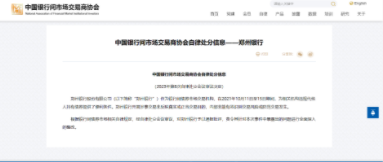
中国银行间市场交易商协会对郑州银行通报批评 责令其整改
-

车企年报:上汽不及比亚迪赚钱,“抱华为大腿”却继续亏 环球信息
-

迎驾贡酒突破50亿背后的“隐忧”-视讯
-

当前焦点!透过众邦银行2022年年报,下行之势止住了吗?
-

【新视野】红花绽放,见证美好:国民酱酒红花郎,成为五一期间喜宴首选
-

中邮保险2023年一季度保费收入同比提升37.30%,业务品质持续提升 全球焦点
-

扫地机器人市场遭遇发展瓶颈,科沃斯和石头科技开始内卷起来
-

2023,核电新周期|行业发现
精彩图片
-

警博会人工智能分论坛召开 共探科技兴警创新发展强引擎|环球观热点
-

“数字中国 科技亦庄”2023北京亦庄通明湖半程马拉松赛落幕
-

37名小学生设计“火星车”亮相中科院公众科学日
-

对“硬科普”的“软思考”
-

新一代分布式融合存储发布 加速释放数据要素价值
-

办在家门口的“新课堂”,让云南双江的孩子有了新“趣”处! 天天热讯
-

热泵的“风口期”到来 海尔智慧楼宇中央空调实现超低温采暖|报资讯
-

宿州市公民科学素质大赛(第二季)启动|天天快播报
-

天舟六号货运飞船与空间站组合体完成交会对接 最新快讯
-

“光谷光子号”空轨开跑
-

每日看点!深地震物理过程统一规律揭示
-

2023世界氢能技术大会将于5月22日在佛山市南海区举办 全球今热点
热文
-

泰戈尔是哪国人_fofo是哪国人
-

环球即时:枪声不断的美国
-

世界速递!驻韩美军黑历史再曝光:韩国女性被“献给”美国大兵
-

新漫评:美国逼近财政悬崖 上演疯狂操作|今日快讯
-

美财长:“或动摇美元地位 ”
-

焦点热讯:美联储:资产负债表存在大量浮亏 美700多家银行面临风险
-

播报:速激、复联、阿凡达、变形金刚、侏罗纪世界…… 那些年我们追过的电影IP
-

瞰京津冀|协同发展向未来
-

上海四月二手房成交量暴跌,挂牌量同步激增?记者作了调查 全球要闻
-

警博会人工智能分论坛召开 共探科技兴警创新发展强引擎|环球观热点
-

微信拉黑后聊天记录还在不_微信拉黑后聊天记录还在-通讯
-

骑它出门泰酷辣! 试骑一下极核C!TY PLAY
-

焦点热门:豆粕又涨猛了!这回是需求变动还是“炒作”?
-

牧原、温氏、新希望
-

猪肉价格跌至7.9元/斤!多面夹击下,5月猪价走势如何?
-

05月14日猪评:绝地反击!猪价再次走强,市场发生了啥?
-

大反弹!官方收储落地之前要蓄势上涨?_热讯
-

美杂货连锁店首席执行官称高通胀将导致美国经济衰退
-

天天要闻:美国多家地区性银行股价今年下跌超50%
-

西安开通两条中亚航线 世界观点
-

又扯中国!日媒爆G7拟出台所谓“不许经济威压”附件,中方已表态-全球观速讯
-

津巴布韦教育部门加强警戒 应对霍乱疫情_全球即时看
-

简讯:带状疱疹疫苗接种在通“遇冷” 专家呼吁:50岁以上人群尽早接种
-

甘肃省公安经侦部门打击和防范经济犯罪整体效能显著提升 2022年以来挽回经济损失60亿余元
-

甘肃省举办2023年雨露计划毕业生专场招聘会 热消息
-

甘肃33家中医药企业参加第86届全国药品交易会 签订意向性购销协议金额达5亿元_每日焦点
-

寰拍丝路 “九”赞甘肃 丝路拍客征集暨短视频大赛活动启动
-

环球快讯:甘肃省残联召开结对关爱困难重度残疾人行动动员培训会议
-

“数字中国 科技亦庄”2023北京亦庄通明湖半程马拉松赛落幕
-

现代教育论丛推荐_现代教育论丛
-

2023年4D毫米波雷达上市公司龙头股一览(2023/5/14)|焦点滚动
-

2023年05月14日全国玉米价格行情走势汇总
-

2023年05月14日全国豆粕价格行情走势汇总
-

【热闻】2023年05月14日全国土杂猪生猪价格行情涨跌表
-

2023年05月14日全国内三元生猪价格行情涨跌表
-

2023年05月14日全国外三元生猪价格行情涨跌表
-

2023年亚洲举重锦标赛 李雯雯包揽女子87公斤以上级三枚金牌 当前头条
-

俄称乌以英导弹袭击民用设施 乌暂无回应 观天下
-

美国驻南非大使就“南非向俄罗斯提供武器”言论向南非道歉-环球快资讯
-

85岁广州老人卖房捐60万元助学
-

【全球新视野】怎么开导失恋的女生?可以试试这几招
-

【世界报资讯】79人死亡!确诊和疑似病例超73000例!这一急性传染病,在秘鲁扩散!
-

射击世界杯巴库站 冯思璇获得女子25米运动手枪金牌
-

射击世界杯巴库站 冯思璇获得女子25米运动手枪金牌
-

全球头条:乌克兰总统泽连斯基抵达柏林
-

环球要闻:布基纳法索西北部发生袭击事件致33人死亡
-

燃气灶表面的油污如何去除 燃气灶表面的油污如何去除干净
-

当前热议!美国网红飞行员故意坠机或被判20年监禁
-

全球即时看!以色列媒体:以色列与杰哈德已达成停火协议
-

瑞银首席执行官表示将对瑞士信贷进行全面调查








